Payroll Tally Step by Step Notes with Assignment for Training of Tally ERP 9 and Tally Prime. Tally Training Study Notes for Self study and Teachers of Tally Training Computer Course.
Step by Step Payroll Tally Notes
F11 -> Accounting Features
Maintain Payroll – Yes
Maintain more than one payroll or cost category – Yes
Create Employees Category
GOT -> Payroll Info -> Employees Category -> Create
Head Office
Regional Office
Allocate Revenue Items – Yes
Create Employees Group
GOT -> Payroll Info -> Employees Group -> Create
Category – Head Office
Category Name – Marketing
Under – Primary
Define salary details – No
Create below given employees groups:-
- Marketing
- Sales
- Account
- HR
Create Units (Work) : Payroll Tally Notes
GOT ->Payroll Info -> Units (work)
Create
Type : Simple
Symbol : Hrs
Name : hours
Type : Simple
Symbol : Min
Name : Minutes
Type : Simple
Symbol : Days
Name: Number of Days
Type : Compound
First Unit : Hrs, Conversion -60, Second unit : Min
Type : Compound
First Unit : Days, Conversion -8, Second unit : Hrs
Check in display
Create Attendance / Production Type
GOT->Payroll info-> Attendance
Create
Name : Present
under : Primary
Attendance type : Attendance / Leave with pay
Name : Overtime
under : Primary
Attendance type : Production
Unit : Compound ( Day of 8 hrs)
Display
Payroll Tally Notes for Training Purpose
Pay Heads in Tally Payroll
GOT->Payroll info-> Pay Heads
Create
Name : Basic Pay
Pay Head Type: Earning for Employees
Income Type : Fixed
Under : Indirect Expenses
Affect Net Salary : Yes
Use for Calculation of Gratuity : Yes
Calculation Type : On attendance
Attendance with Pay : Present
Calculation Period : Months
Basis of calculation : As per calendar period
Rounding Method : Normal rounding
Name : HRA
Pay Head Type: Earning for Employees
Income Type : Fixed
Under : Indirect Expenses
Affect Net Salary : Yes
Use for Calculation of Gratuity : No
Calculation Type : As computed value
Rounding Method : Normal rounding
Computation Info
Compute : On specific Formula
Add Pay Head : Basic Pay
Slab Type : Percentage
Value : 20 %
Name : DA
Pay Head Type: Earning for Employees
Income Type : Fixed
Under : Indirect Expenses
Affect Net Salary : Yes
Use for Calculation of Gratuity : No
Calculation Type : As computed value
Rounding Method: Normal rounding
Computation Info
Compute : On specific Formula
Add Pay Head : Basic Pay
Slab Rate : Percentage
Value : 40 %
Transport Allowance
Pay Head Type: Earning for Employees
Income Type : Fixed
Under : Indirect Expenses
Affect Net Salary : Yes
Use for Calculation of Gratuity : No
Calculation Type : As computed value
Rounding Method: Normal rounding
Computation Info
Compute : On specific Formula
Add Pay Head : Basic Pay
Slab Rate : Percentage
Value : 10 %
Name : Bonus
Pay Head Type: Earning for Employees
Income Type : Fixed
Under : Indirect Expenses
Affect Net Salary : Yes
Use for Calculation of Gratuity : No
Calculation Type : Flat Rate
Calculation Period: Monthly
Name : PF Employer
Pay Head Type: Employer’s statuary contribution
Statuary Pay Type : PF Account
Statuary Pay Type : PF Account
Under : Indirect Expenses
Affect Net Salary : Yes
Calculation Type : As computed value
Rounding Method : Normal rounding
Computation Info
Compute : On specific Formula
Add Pay Head : Basic Pay
Slab Rate : Percentage
Value : 12%
Name : ESIC Employer
Pay Head Type: Employer’s statuary contribution
Statuary Pay Type : Employee State Insurance
Under : Indirect Expenses
Affect Net Salary : Yes
Calculation Type : As computed value
Rounding Method : Normal rounding
Computation Info
Compute: On current Sub-total
Slab Rate: Percentage
Value : 3.25%
Name : PF Employee
Pay Head Type: Employee’s statuary deduction
Under : Current Liability
Affect Net Salary : Yes
Calculation Type : As computed value
Rounding Method : Normal rounding
Computation Info
Compute : On specific Formula
Add Pay Head : Basic Pay
Slab Rate : Percentage
Value : 12%
Name : ESIC Employee
Pay Head Type: Employee’s statuary deduction
Under : Current Liability
Affect Net Salary : Yes
Calculation Type : As computed value
Rounding Method : Normal rounding
Computation Info
Compute: On current Sub-total
Slab Rate: Percentage
Value : 0.75%
Name : Over Time
Pay Head Type: Earning for Employees
Income Type : Fixed
Under : Indirect Expenses
Affect Net Salary : Yes
Use for Calculation of Gratuity : No
Calculation Type : On production
Production type : Over time
Note : Over time rate to be filled for each employees at salary details
Employees
GOT -> Payroll Info -> Employees -> Create
Single Employee
Employee Creation Window
Category : Head Office
Name : Ajay Gulia
Under : Marketing
DOJ : 1st April 2021
Define Salary Details : Yes
Salary Detail Window
Pay Head
Basic Pay : 20000
DA:
HRA:
TA :
Bonus : 1000
Overtime : 50 ( Rate )
PF Employer
PF Employee
ESIC Employer
ESIC Employee
Employee Number : M001
Designation : Manager
Function : Marketing Management
Location : Delhi
Gender : Male
DOB : 01-April-1990
Blood Group : A Positive
Father Name : Rohit Saxena
Spouse Name : Reena
Address : Shernagar, Muzaffarnagar
Phone Number : 9876543433
e-mail : xyz@gmail.com
Provide Bank Detail – Yes
Bank Details window appear
Account Number : 123456767788
IFSC code: ABCD0123456
Bank Name : Specify Bank Name
Bank Name : State Bank of India
Transaction Type : e-fund transfer
PAN Number : ASDFG1234C
Aadhar number :1234567891234567
PF Account number : ABCD11334
PRAN : 576778788
ESI NUMBER : 5654433
ESI DISPENSARY : DELHI
CTRL + A
GOT->Payroll Info ->Employees -> Single employee -> Display
GOT -> Payroll Info -> Employees
Create
Category : Head Office
| Name | Under | Basic Pay | Bonus | Overtime | Emp Number | Designation |
| Sunil Saini | Account | 20000 | 1500 | 100 | A001 | Manager |
| Irfan | Account | 22000 | 1000 | 50 | A002 | Clerk |
| Ajay Kumar | HR | 25000 | 1000 | 80 | H001 | Head |
| Ravi Raj | HR | 15000 | 1000 | 70 | H002 | Executive |
| Sameer | Marketing | 9000 | 1000 | 45 | M001 | Manager |
| Jyoti Tyagi | Marketing | 11000 | 000 | 30 | M002 | Executive |
| Payal | Marketing | 12000 | 1000 | 40 | M003 | Clerk |
| Rajesh Chauhan | Sales | 25000 | 2000 | 50 | S001 | GM |
| Sunita | Sales | 15000 | 1000 | 45 | S002 | Manager |
| Sumit Sinha | Sales | 10000 | 1000 | 60 | S003 | Clerk |
| Sabu Mahato | Sales | 8000 | 1000 | 50 | S004 | Salesman |
| Shivam | Sales | 8500 | 1000 | 50 | S005 | Salesman |
| Raveena | Sales | 8000 | 1000 | 50 | S006 | Salesman |
| Ankur Jha | Sales | 9000 | 500 | 50 | S007 | Salesman |
| Anup Kumar | Sales | 9200 | 1000 | 50 | S008 | Salesman |
Payroll Vouchers
GOT ->Transactions ->Payroll Vouchers
Attendance Boucher Creation
Change Voucher Date 31 -05-2021
Ctrl + F4 (Payroll) ->ctrl+F5 (attendance) -> Alt A Attendance Auto fill)
Attendance Auto Fill Window
Voucher Date : 31-05-2021
Employee Category : Head Office
Employees Group : All Group
Attendance Type : Present
Default value : 0
Sort by : Employees Name
Fill the value : Number of Present days for each individual
Repeat for attendance type : Overtime
Payroll Boucher Creation
Ctrl F4 (Payroll) -> Alt A (Payroll Auto fill)
Payroll Autofill window
Process for : Salary
From : 01-05-2021
To: 31-05-2021
Employees Category : Head Office
Employees Group : All Items
Sort by : Employees Name
Payroll Ledger : Cash
Include Emp Bank details : Yes
Accept
Display the Salary Information
GOT -> Display ->Payroll reports -> statements of Payroll -> Payslip ->Single Payslip
Select the name for Pay slip of Individual
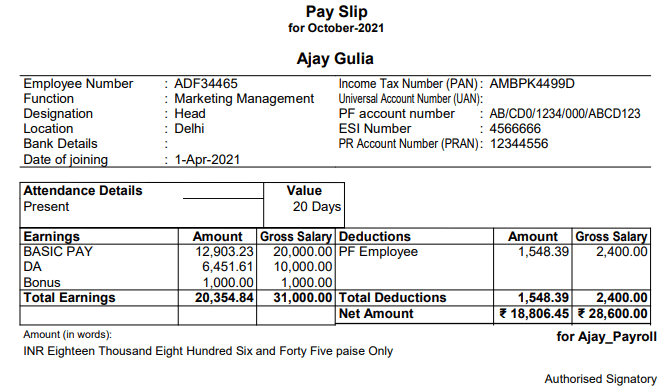
Thanks for read the Payroll Tally Notes with Computer Course Training Assignment for practice