Payroll in Tally Prime Training Notes. How to activate Payroll, Create Pay Heads, Employee, Attendance and Payroll vouchers. Step by step training guide for self study and Tally computer Training Institutes.
Payroll in Tally Prime : Step by Step
Create a New Company :
F3 : Company > Create
F11: Company Features > Payroll
Maintain Payroll : Yes
Add Capital in Company
F6 (Receipt ) Add Capital of 10,0000
Dr Cash
Cr Capital (under Capital Account)
Create Employees Group in Tally Prime
Gateway of Tally > Create > Payroll Masters > Employees Group
| Group | Under | Define Salary Details |
| Marketing | Primary | No |
| Sales | Primary | No |
| Account | Primary | No |
| HR | Primary | No |
Create Units (Work)
Gateway of Tally > Create > Payroll Masters > Units (works)
| Unit Type | Symbol | Name |
| Simple | Hrs | Hours |
| Simple | Days | Number of Days |
| Compound | First Unit : Days, Conversion -8, | Second unit : Hrs |
Create Attendance / Production Type
Gateway of Tally > Create > Payroll Masters > Attendance/ Production Type
| Name | Under | Attendance Type | Unit |
| Present | Primary | Attendance / Leave with pay | Period Type : Days |
| Overtime | Primary | Production | Days of 8 hrs |
Create Pay Heads in Tally Prime
Gateway of Tally > Create > Payroll Masters > Pay Heads
Name : Basic Pay
Pay Head Type: Earning for Employees
Income Type : Fixed
Under : Indirect Expenses
Affect Net Salary : Yes
Use for Calculation of Gratuity : Yes
Calculation Type : On attendance
Attendance with Pay : Present
Calculation Period : Months
Basis of calculation : As per calendar period
Rounding Method : Normal rounding
Name : HRA
Pay Head Type: Earning for Employees
Income Type : Fixed
Under : Indirect Expenses
Affect Net Salary : Yes
Use for Calculation of Gratuity : No
Calculation Type : As computed value
Rounding Method : Normal rounding
Computation Info
Compute : On specific Formula
Add Pay Head : Basic Pay
Slab Type : Percentage
Value : 20 %
Name : DA
Pay Head Type: Earning for Employees
Income Type : Fixed
Under : Indirect Expenses
Affect Net Salary : Yes
Use for Calculation of Gratuity : No
Calculation Type : As computed value
Rounding Method: Normal rounding
Computation Info
Compute : On specific Formula
Add Pay Head : Basic Pay
Slab Rate : Percentage
Value : 40 %
Name :Transport Allowance (TA)
Pay Head Type: Earning for Employees
Income Type : Fixed
Under : Indirect Expenses
Affect Net Salary : Yes
Use for Calculation of Gratuity : No
Calculation Type : As computed value
Rounding Method: Normal rounding
Computation Info
Compute : On specific Formula
Add Pay Head : Basic Pay
Slab Rate : Percentage
Value : 10 %
Name : Bonus
Pay Head Type: Earning for Employees
Income Type : Fixed
Under : Indirect Expenses
Affect Net Salary : Yes
Use for Calculation of Gratuity : No
Calculation Type : Flat Rate
Calculation Period: Monthly
Name :Provident Funs (PF)
Pay Head Type: Deduction from Employees
Under : Current Liability
Affect Net Salary : Yes
Calculation Type : As computed value
Rounding Method : Normal rounding
Computation Info
Compute : On specific Formula
Add Pay Head : Basic Pay
Slab Rate : Percentage
Value : 12%
Name : ESIC
Pay Head Type: Deduction from Employees
Under : Current Liability
Affect Net Salary : Yes
Calculation Type : As computed value
Rounding Method : Normal rounding
Computation Info
Compute : On specific Formula
Add Pay Head : Basic Pay
Add Pay Head : DA
Slab Rate : Percentage
Value : 3%
Name : Over Time
Pay Head Type: Earning for Employees
Income Type : Fixed
Under : Indirect Expenses
Affect Net Salary : Yes
Use for Calculation of Gratuity : No
Calculation Type : On production
Production type : Over time
Create Employees in Tally Prime
Gateway of Tally > Create > Payroll Masters > Employee
Employee Creation Window
Name : Rajesh Saxena
Under : Marketing
DOJ : 1st April 2021
Define Salary Details : Yes
Salary Detail Window
Pay Head
Basic Pay :20000
DA:
HRA:
Transport Allowance (TA) :
Bonus : 1000
Overtime : 50 ( Rate )
Provident Fund (PF)
ESIC
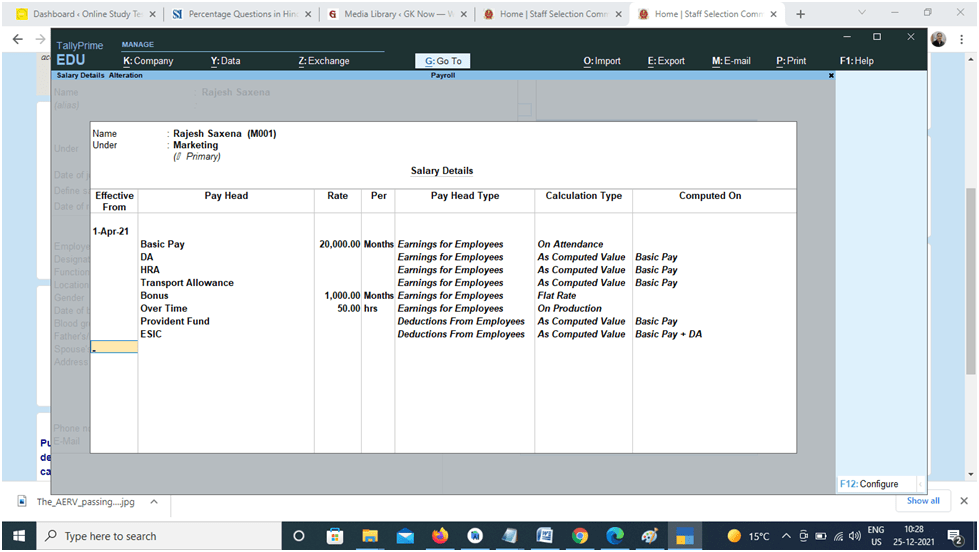
Employee Number : M111
Designation : Manager
Function : Marketing Management
Location : Delhi
Gender : Male
DOB : 01-April-1990
Blood Group : A Positive
Father Name : Rohit Saxena
Spouse Name : Reena
Address : Muzaffarnagar
Phone Number : 9876543433
e-mail : xyz@gmail.com
Provide Bank Detail – Yes
Bank Details window appear
Account Number : 123456767788
IFSC code: ABCD0123456
Bank Name : Specify Bank Name
Bank Name : State Bank of India
Transaction Type : e-fund transfer
PAN Number : ASDFG1234C
Aadhar number :1234567891234567
PF Account number : ABCD11334
PRAN : 576778788
ESI NUMBER : 5654433
ESI DISPENSARY : DELHI
Gateway of Tally > Display more Reports> Payroll Reports> Employee Profile
Gateway of Tally > Create > Payroll Masters > Employee
| Name | Under | Basic Pay | Bonus | Overtime Rate | Emp Number | Designation |
| Rajesh Saxena | Marketing | 20000 | 1000 | 50 | M111 | Manger |
| Sunil Saini | Account | 20000 | 1500 | 100 | A001 | Manager |
| Irfan | Account | 22000 | 1000 | 50 | A002 | Clerk |
| Ajay Gulia | HR | 25000 | 1000 | 80 | H001 | Head |
| Ravi Raj | HR | 15000 | 1000 | 70 | H002 | Executive |
| Sameer | Marketing | 9000 | 1000 | 45 | M001 | Manager |
| Jyoti Tyagi | Marketing | 11000 | 000 | 30 | M002 | Executive |
| Payal | Marketing | 12000 | 1000 | 40 | M003 | Clerk |
| Rajesh | Sales | 25000 | 2000 | 50 | S001 | GM |
| Sunita | Sales | 15000 | 1000 | 45 | S002 | Manager |
| Sumit Sinha | Sales | 10000 | 1000 | 60 | S003 | Clerk |
| Sabu | Sales | 8000 | 1000 | 50 | S004 | Salesman |
| Shivam | Sales | 8500 | 1000 | 50 | S005 | Salesman |
| Raveena | Sales | 8000 | 1000 | 50 | S006 | Salesman |
| Ankur Jha | Sales | 9000 | 500 | 50 | S007 | Salesman |
| Anup Kumar | Sales | 9200 | 1000 | 50 | S008 | Salesman |
Note : Over time rate to be filled for each employees at salary details
Payroll Vouchers in Tally Prime
Attendance Boucher Creation
Gateway of Tally > Voucher > F10: Other Vouchers > Payroll vouchers > Attendance
Change Voucher Date 31 -05-2021
Ctrl + F (Auto fill)
Attendance Auto Fill Window
Voucher Date : 31-05-2021
Employees Group : All Group
Attendance Type : Present
Default value : 0
Sort by : Employees Name
Fill the value : Number of Present days for each individual from the below table.
Month May (1-5-2021 to 31-5-2021)
| Name | Under | Present | Overtime (hrs) |
| Rajesh Saxena | Marketing | 25 | 10 |
| Sunil Saini | Account | 28 | 20 |
| Irfan | Account | 31 | 0 |
| Ajay Gulia | HR | 25 | 25 |
| Ravi Raj | HR | 15 | 0 |
| Sameer | Marketing | 30 | 10 |
| Jyoti Tyagi | Marketing | 31 | 5 |
| Payal | Marketing | 31 | 0 |
| Rajesh | Sales | 31 | 0 |
| Sunita | Sales | 20 | 0 |
| Sumit Sinha | Sales | 31 | 12 |
| Sabu | Sales | 31 | 15 |
| Shivam | Sales | 31 | 12 |
| Raveena | Sales | 27 | 20 |
| Ankur Jha | Sales | 31 | 30 |
| Anup Kumar | Sales | 28 | 40 |
Repeat for above step for attendance type : Overtime
Payroll Boucher Creation in Tally Prime
Gateway of Tally > Voucher > F10: Other Vouchers > Payroll vouchers > Payroll
Ctrl +F (Auto fill)
Payroll Autofill window
Process for : Salary
From : 01-05-2021 To: 31-05-2021
Employees Group : All Items
Sort by : Employees Name
Payroll Ledger : Cash
Accept
Display the Salary Information
Gateway of Tally > Display more report >Payroll reports >
Pay slip
Pay Sheet
Attendance Sheet
Payroll Register
Attendance Register
Employee Profile
Employee Head count
Thanks for study the Payroll in Tally Prime Notes.
It so different from the YT video and it easy to alter too if we have an correction to do, and it very unique steps