Tally Prime GST Notes PDF for Free Download. The topic wise PDF for GST Compliance, Activate GST in Company, Update and create Sales, Purchase and Party ledger for GST, Ledgers For Expenses, Incomes, Non-Revenue Accounts, Invoice Rounding Under GST, Update Stock Items and Stock Groups for GST and Set GST rates in Tally Prime.
Tally Prime PDF for GST Compliance
This PDF explain that how to record a GST transaction, you have to activate GST and also update or create the required ledgers.
How to Activate GST in Company
To use TallyPrime for GST compliance, you need to activate the GST feature. Once activated, GST-related features are available in ledgers, stock items, and transactions, and GST returns can be generated.
Activate and Configure GST for Regular Dealers
- Open the company for which you need to activate GST.
- Press F11 (Features) > set Enable Goods and Services Tax (GST) to Yes.
Update Sales and Purchase Ledgers for GST
If tax rate of many selling items same, specify the tax rate and other GST details in your sales ledger. Similarly, if the items you purchase have same tax rates, update your purchase ledger.
If you sell items with multiple tax rates, you can maintain a single sales ledger and record all GST details at the stock item or stock group level. Similarly, you can create a single purchase ledger.
The HSN details, tax rate, and type of supply selected in sales and purchase ledger will be applicable to all items or services selected in a transaction where these ledgers are applied. These details specified in the stock items will be overridden in the transaction with the details configured in the sales or purchase ledger.
Update Sales Ledger
- Gateway of Tally > Alter > type or select Ledger > Sales.
Alternatively, press Alt+G (Go To) >Alter Master > type or select Ledger > Sales. - Is GST Applicable – Applicable.
- Set/Alter GST Details – Yes, specify the details in GST Details screen, and save.
For more details : Download PDF from the below link:
Create GST Ledgers
You can account for different taxes under GST (central tax, state tax, UT tax, integrated tax, and cess), for which you need to create GST ledgers or tax ledgers for each tax type.
Central Tax Ledger
- Gateway of Tally > Create > type or select Ledger.
Alternatively, press Alt+G (Go To) > Create Master > type or select Ledger. - Group it under Duties & Taxes.
- Select GST as the Type of duty/tax.
- Select Central Tax as the Tax type.
For more details : Download PDF from the below link:
Create Party Ledgers for GST
Create party ledgers for GST in TallyPrime for the Purchase and sell parties for goods and services, with the GST registration details. Further, create supplier Ledger, customer Ledger and enter the GSTIN/UIN based on the party type.
Set GST rates in the ledger grouped under non-revenue accounts, for example, Current Assets and Current Liabilities. If you have created the party ledgers under groups other than Sundry debtors, Sundry creditors, Bank, Cash, and Branch/divisions:
Supplier Ledger
- Gateway of Tally > Create > type or select Ledger > and press Enter.
Alternatively, press Alt+G (Go To) > Create Master > Ledger > and press Enter. - Enter the Name of the supplier’s ledger.
- Select Sundry Creditors in the Under field.
- Set the option Maintain balances bill-by-bill to Yes.
If you do not see this option, press F12 (Configure) > set Maintain balances Bill-by-Bill to Yes. - Enter the Default credit period, if any.
- Select the party Registration type, and enter the GSTIN/UIN.
- Enable the option Set/Alter GST Details to open the GST Details screen
For more details : Download PDF from the below link:
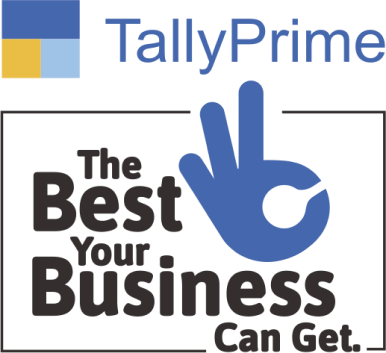
GST Classifications in Tally Prime
Create GST Classifications in TallyPrime in order to record the tax rates and other details for categories of goods attracting different GST rates.
To create a GST classifications TallyPrime
- Press F11 (Features) > set Enable Goods and Services Tax (GST) to Yes.
- If you do not see this option:
- Set Show more features to Yes.
- Set Show all features to Yes.
- Set the option Enable GST classification to Yes.
Update a Service Ledger for GST
Update a service ledger for GST in Tally Prime. To update taxes and other GST details for your service items, you need to modify your service ledgers.
- Gateway of Tally > Alter > type or select Ledger > and press Enter.
Alternatively, press Alt+G (Go To) > Create Master > type or select Ledger > and press Enter.
For more details : Download PDF from the below link:
Ledgers For Expenses, Incomes, Non-Revenue Accounts, Invoice Rounding Under GST
Supply of goods or rendering of services may involve additional expenses, which can either be part of stock items or service value, or can be charged separately. When such an expense is recovered from customers, it is treated as an income. You can create a ledger to round-off the invoice value. You can enable the applicability of GST for non-revenue accounts as well.
Ledger to Round-off the Invoice Value
- Gateway of Tally > Create > type or select Ledger > and press Enter.
Alternatively, press Alt+G (Go To) > Create Master > type or select Ledger > and press Enter. - Enter the Name of the expense ledger.
- Select direct or indirect expenses in the Under field.
- Set Type of Ledger to Invoice Rounding.
For more details : Download PDF from the below link:
Update Stock Items and Stock Groups for GST
Update stock items and stock groups for GST in TallyPrime. If the items have different tax rates, with or without slab rates, update your stock item masters or stock groups with the applicable GST rates, and select the type of supply, as applicable.
Update Stock Item for GST
In case different tax rates for different items, modify the stock items to include the applicable tax rates.
- Gateway of Tally > Alter > type or select Stock Item> and press Enter.
Alternatively, press Alt+G (Go To) > Alter Master > Stock Item > and press Enter. - Select Stock Item from List of Stock Items.
- Set the option Set/Alter GST Details to Yes, to specify the details in the GST Details screen, and save.
For more details : Download PDF from the below link:
Update Party GSTIN/UIN
Quickly update the GSTIN/UIN details for your parties group-wise from the Update Party GSTIN/UIN report. You can also provide this at the individual party ledger level. Use the Import Party GSTIN tool to import GSTINs for several parties in one-go.
Update Party GSTIN
Import Party GSTIN
Update party GSTIN or UIN
- Gateway of Tally > Display More Reports > Statutory Reports > GST Reports > Update Party GSTIN.
Alternatively, press Alt+G (Go To) > type or select Update Party GSTIN > and press Enter.
For more details : Download PDF from the below link:
Set GST Rate in TallyPrime
GST rate in TallyPrime can be set Quickly. Set up GST rates for your company, stock item-wise or stock group-wise, using the GST Rate Setup option. You must enable GST in company to provide GST rates. Set up GST rates at the company level, stock group level, stock item level, account ledger group level, and ledger level. The GST rates can also be set up for a particular price range/slab for multiple stock items.
Set GST rate in TallyPrime for stock groups and stock items
- Gateway of Tally > Display More Reports > Statutory Reports > GST Reports > GST Rate Setup.
Alternatively, press Alt+G (Go To) > type or select GST Rate Setup > and press Enter.
For more details : Download PDF from the below link:
Manage HSN Codes/SAC and Tax Rates in TallyPrime
Manage HSN codes/SAC and tax rates in Tally Prime at different levels for the goods or services.
It is recommended that HSN code/SAC and tax rate should be specified at the same level. In case you have specified these at different levels, you can remove it. If HSN code/SAC and tax rates are specified at stock item level and only HSN code/SAC is specified at accounting ledger/group level, tax will not be calculated while recording the invoice.
Order in which HSN code and tax rate are applied for goods
For more details : Download PDF from the below link:
Provide GST Details in Tally Prime PDF
GST details can be provided in TallyPrime by specifying all GST-related information in GST Details screen. This screen can be configured to enable further options which will allow you to enter your GST information in detail.
For more details : Download PDF from the below link:
Validate GSTIN/UIN and HSN/SAC Online in TallyPrime
GSTIN/UIN, HSN/SAC details are important to identify party, items, goods, or services in a transaction, as applicable. Furthermore, for a business has a turnover exceeding Rs. 5 Crore in the previous financial year, then it need to furnish 4, 6, or 8 digit HSN codes for Stock Items as per new mandate under Notification 78/2020 issued by the GST Council.
For more details : Download PDF from the below link:
Tally Prime Full Course Notes
Tally Prime Full Course Notes
Thanks for download Tally Prime GST PDF for implementation of GST in Indian Companies.
Good job thank you so much very very useful article